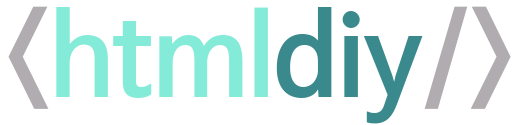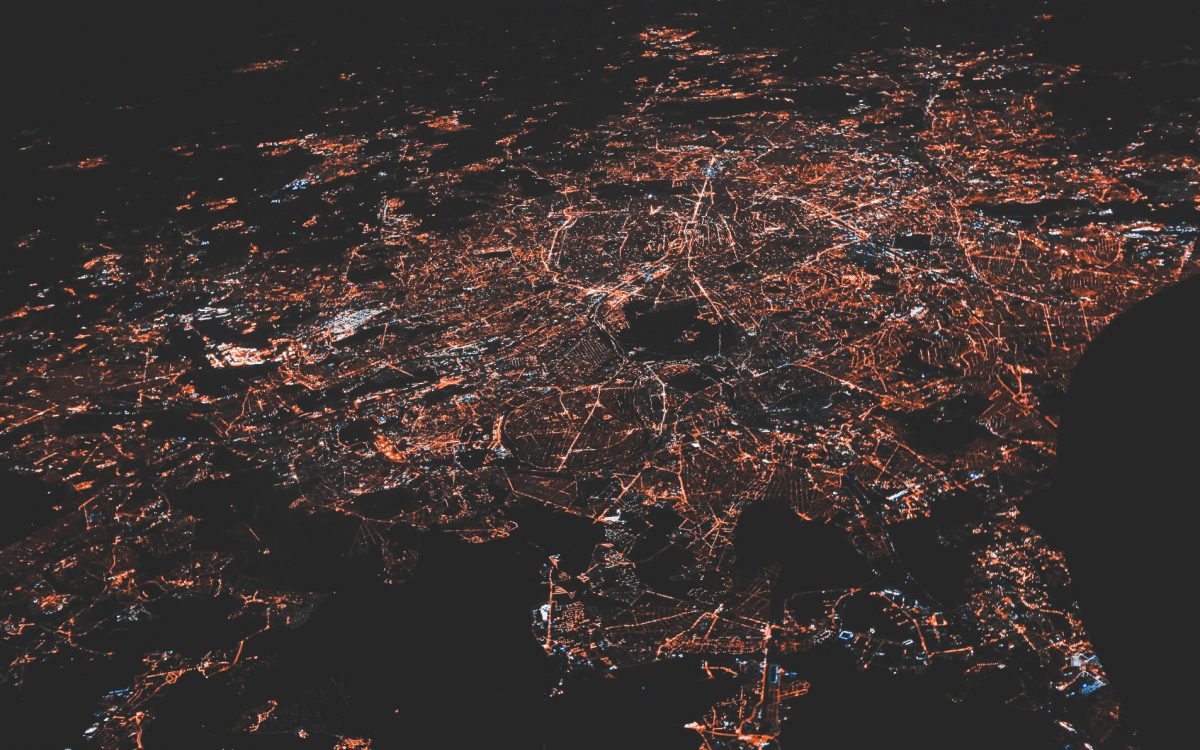The Google Search Console is a set of SEO tools that help you to:
- Measure your site’s Search traffic
- Get metrics on your site’s performance
- Receive alerts on issues and information on how to fix them
- Check how Google sees your site
- Improve your Google Search rankings
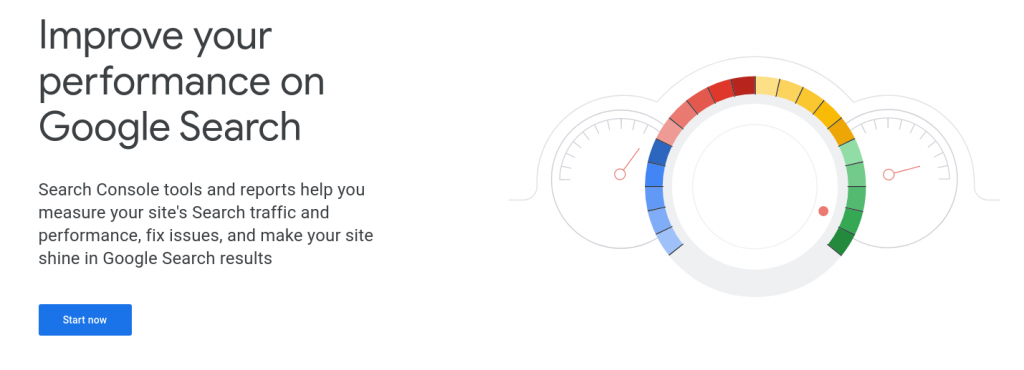
Getting started with the Google Search Console
Before you setup Google Search Console you will need to have a domain name. If you haven’t yet purchased a domain name view our How to choose a winning domain name article.
To get stated with go to the Google Search Console. If this this is your first visit you will be prompted to start by selecting a property type:
- Domain: In most cases you will select this to analyse your whole domain including any URLs across sub domains. NOTE: In order to use this option you must have access to your DNS configuration. You will have this in your account with your domain registrar.
- URL prefix: Analyse only select addresses or protocols.
To set up Google Search Console for your entire domain enter your domain without any sub domain or “www” e.g. “htmldiy.com”. Click the Continue button and you will be shown the Google site verification code you must enter into your DNS provider:
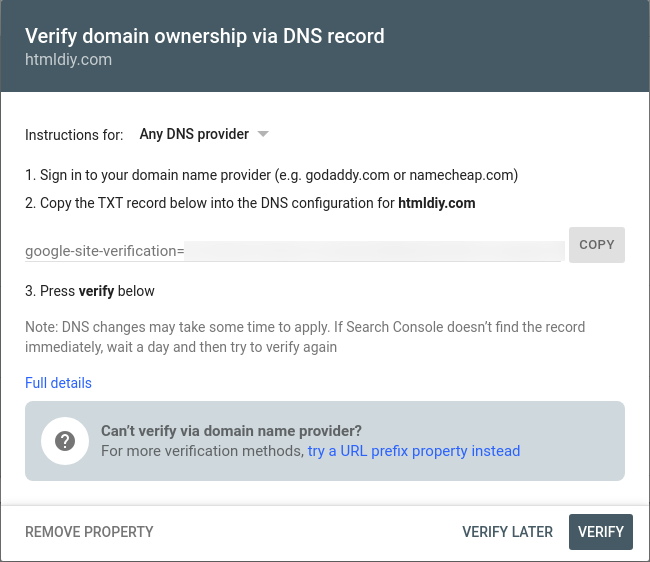
Sign in to your domain name provider or website host and set up the new DNS entry using the text provided. Google offers detailed instructions for all the major domain name providers.
Once you have created the Google Site Verification DNS entry with your domain provider click the VERIFY button in the Google Search Console.

Google Search Console will then check your site returns the verification text. Assuming you have set the verification code up correctly on the correct domain your site ownership will be verified:
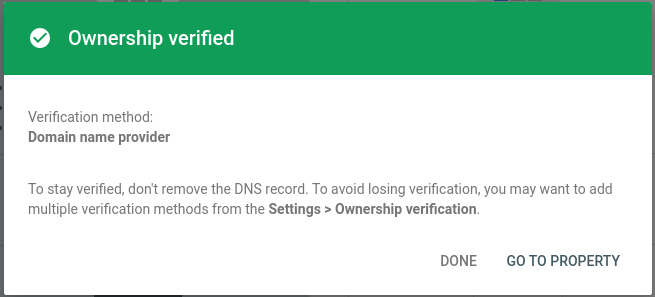
Click the Go To Property button to get started with the Google Search Console. When you first register a site with Google Search Console there will be no data as Google fetches and processes the initial data set. Check back after 24 hours.